Firmware upgrade guide
- P J
- Apr 25, 2018
- 1 min read
Step 1
First make sure you have a backup of all valuable user data you have on your GCW Zero, such as save games. Download the most recent GCWZERO firmware. Transfer the application (OPK file) to the apps/ directory on your GCW Zero. Then start the application from the menu.


Step 2
You can select an option with the d-pad and confirm your choice with the start button.
While the update is in progress, you'll see progress information being printed showing what the updater is doing. The update process takes a few minutes, please be patient while it does its work, even if you don't see anything happening for a while on the screen. The output should look like this below.

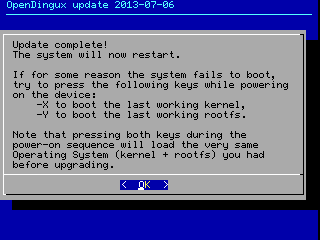
Step 3
When you press start again, the system will restart. After the restart you can check that the new kernel and rootfs were installed in the System Info application.


Step 4
The compile date for the kernel and rootfs should be equal to or very close to the date of the updater application. After the update is complete, you can remove the updater application (OPK file).

























Comments